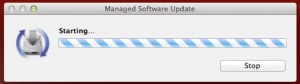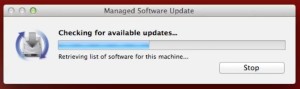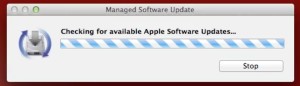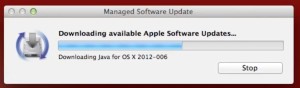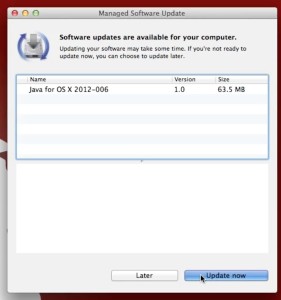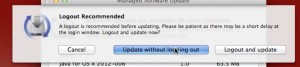This is the process that users need to take to get required software updates for your laptop or desktop.
While in the Finder Application click “Go,” at the top of your desktop.
Click on “Utilities” folder.
Inside the Utilities folder double click on “Managed Software Update”
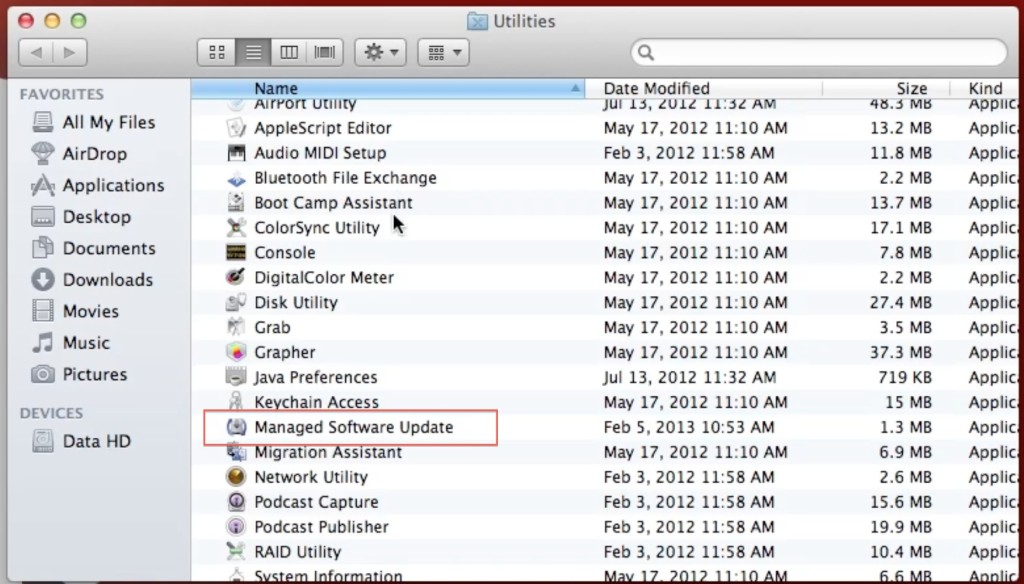
Managed Software Updates Application will go through a series of steps:
1) It will connect to our server and look for updates.
2) It will pul the list of updates that are authorized for your computer.
3) It will look to see if there are Apple Updates available for your system.
4) It will then download any required updates for your system.
If you have any updates you will see them in a list.
To update Click on “Update now” then click on “Update without logging out.” You only need to “Log out and Update” when there is no option to stay logged in. Some applications will require to you logout of your account before installing the software.
The program will close when all installations are finished. If you want to install “Optional Programs,” you will need to run the application again. The system will not allow users to install “Optional Programs” until all required installations are current.