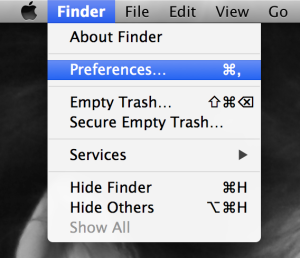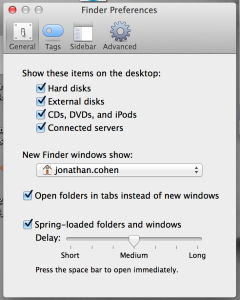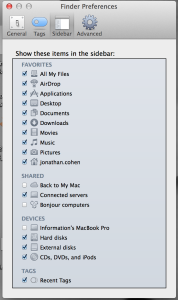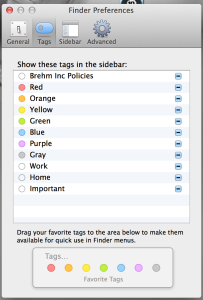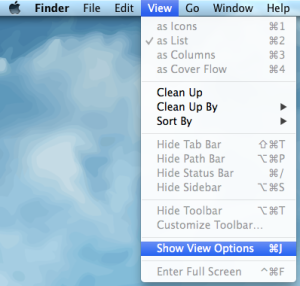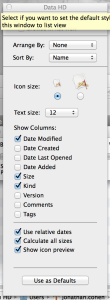Finder is one of the most used applications in OS X and many users do not even realize they are opening it when using Finder.
Finder is the graphical interface for file browsing in OS X.
This application can always be found in your OS X Dock. It is also the application that runs your Desktop. If you click on any open space on your Desktop, you will automatically be brought back into the Finder application.
The preferences for Finder can be set at a system level or for an individual user. This post will be looking at changing the user preferences so that you see what you want to see in the Finder application windows and on your desktop.
First a look at Finder Preferences:
First, make sure that you are in the Finder – Then at the top of your screen, left click on the application name “Finder,” and click “Preferences.”
Once you are in Finder Preferences you can manage things like:
- “Show these items on the Desktop
- Show these items in the sidebar
Looking at “View Options”
View Options controls what is show in your Finder application window when you are browsing files. These options include:
- Text size
- Sorting options
- Folder and File sizes – useful when trying to free up storage on your computer
To access these settings start by checking that you are in the Finder application by clicking on your desktop, or by clicking on the Finder application icon in the dock.
Then click on “View” and click “Show View Options.”
All of the View Options are contained within the window that opens.