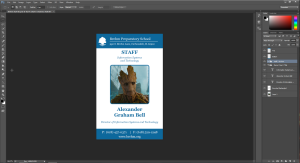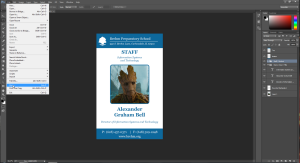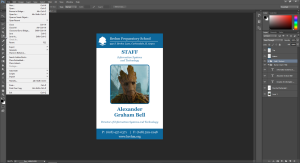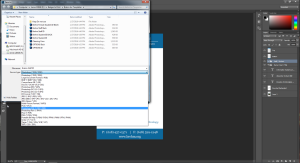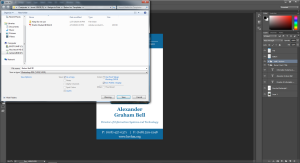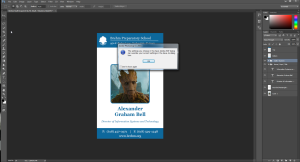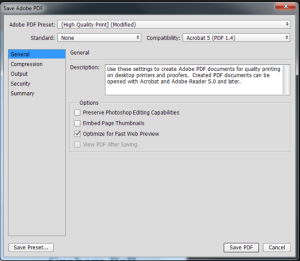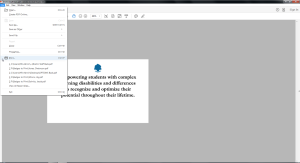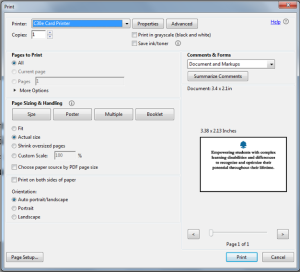** This is after you have created the ID card in Photoshop, using the approved templates **
1. Load blank ID into card printer, blank side down, Mag strip up toward the front of the machine. (Image is also on the card reader)
2. Click File, Print.
3. When the print Dialog box appears make sure that the selected printer is “C30e Card Printer”. Click Print.
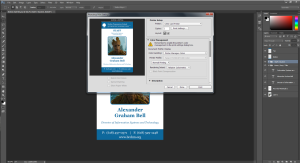
4. Remove ID and reload into ID printer. Mag Strip DOWN toward the front of the printer.
5. Click on File, Save As, Navigate to the appropriate location to save the file.
6. Click the “Save as type” drop down and change to Photoshop PDF.
7. Make sure to check the box next to “As a Copy” and remove the check next to “Layers”, then click Save.
8. A dialog box will pop up, click “OK”.
9. If it is not already selected choose the “High Quality Print” setting.
10. Open the appropriate file for the back of the ID, this should open in Adobe Acrobat.
11. From the menu bar click “File”, “Print”.
12. Make sure that the selected printer is “C30e Card Printer”, the radio button next to “Actual Size” is marked, and under Orientation the radio button next “Auto portrait/landscape” is marked, then click the “Print” button.