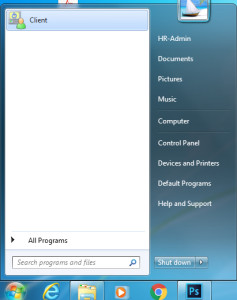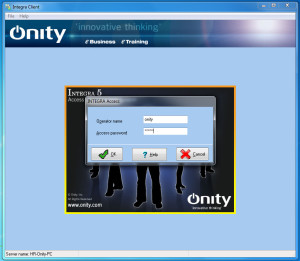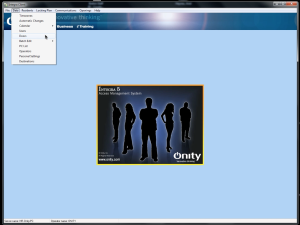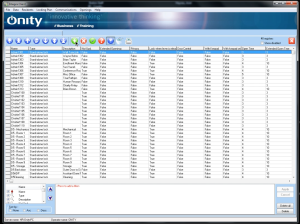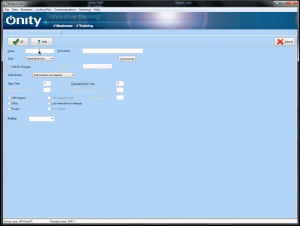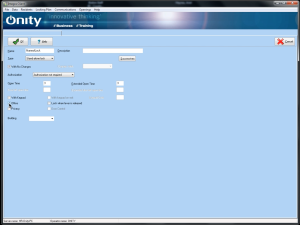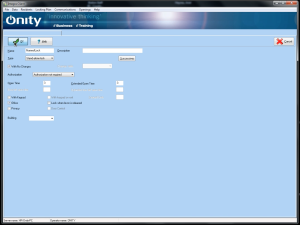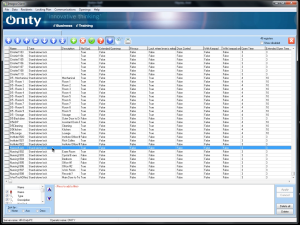Step 1: Open up Onity Client located on the Start menu.
Step 2: Log into Onity.
Step 3: Click on Data then Doors
Step 4: Click the green + button in the middle of the screen
Step 5: Fill out Name, Description, and set the Building name.
Step 6: IF you wish to set the lock to Office Mode, you can click the checkbox here.
Step 7: Once you have set all of the information entered click “Ok”
Step 8: You should be able to find your newly created lock once you return to the previous screen.
***Once the lock is created within Onity you will then need to Initialize it using the Handheld programmer.***